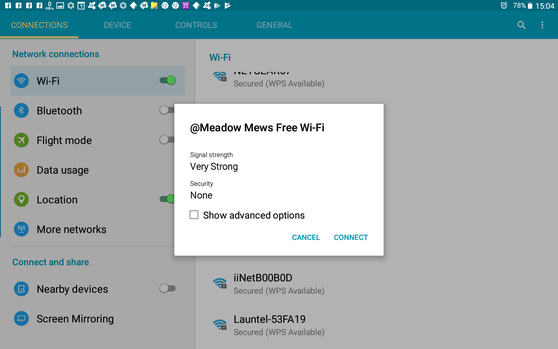Using Wi-Fi to access the internet
The internet is immensely useful to the modern traveller, and Wi-Fi is one of a few ways for a traveller to access the internet using their device (smartphone, tablet, or laptop). If you’re not sure what Wi-Fi is, or how it relates to the other options for accessing to the internet, you can read an introduction to accessing the Internet while traveling, here.
As an option for accessing the internet Wi-Fi has some great attributes: it’s usually the cheapest way to access the internet, it’s quite often free to use, it commonly gives the fastest connection, it usually doesn’t require any advanced planning on your part such as purchasing an account (plan), and, unlike other ways of accessing the internet, virtually all devices are equipped with the necessary hardware to connect to a Wi-Fi network.
Wi-Fi networks
Wi-Fi uses radio waves to connect your device to a Wi-Fi network using a modem Wi-Fi router that may looks like this:
If a modem Wi-Fi router is available to connect to, it will constantly transmit the name of its Wi-Fi network. There may be several modem Wi-Fi routers transmitting their Wi-Fi network names within range of your device at any given location.
Only some of these Wi-Fi networks will be public networks that are accessible to you; many of them will be private networks. Public Wi-Fi networks are provided by businesses such as cafes, restaurants, and shopping centres (malls) to attract customers, by local councils to attract visitors, or by other government bodies, such as libraries, as a public service.
Finding Wi-Fi networks
As the radio waves of Wi-Fi have a limited range, you need be in the right place to find a Wi-Fi network that you can access. To check if a Wi-Fi network is available near you, you must turn your device’s Wi-Fi service on, and open your device’s Wi-Fi settings. (You’ll need to look in your device’s instructions to find out how to do this.) The Wi-Fi hardware in your device will scan for signals from any modem Wi-Fi routers that are within range, and will provide you with a list on your device’s screen of the names of their Wi-Fi networks.
Here’s what the list of visible Wi-Fi networks looked like on my Android tablet in Nuriootpa, South Australia:
Because Wi-Fi has a limited range this list of Wi-Fi networks only relates to a specific location; if I were to move, maybe only a few metres, a different list of Wi-Fi networks will be shown.
Only some of these Wi-Fi networks listed on your device will be available for you to connect to; many of them will be private Wi-Fi networks that are never available for outsiders to connect to, or they may be Wi-Fi networks that are only available to customers of businesses of which you are not a customer.
Selecting a Wi-Fi network to connect to
To find a Wi-Fi network that you can connect to, you need to look for one in the list that is likely to have public access. Commonly, such Wi-Fi networks will have public, open, customer, or free or a government body name included in their name. Any with the name of a nearby restaurant or café or other business may be accessible, too.
I’ve highlighted some possible ones in another list of Wi-Fi networks in Nuriootpa, South Australia, here:
Secured and open networks
Wi-Fi networks can be open so that you can simply connect to them, or they may secured, requiring you to have a password (which may be called a network security key or something similar) to connect to them.
In the list of nearby Wi-Fi networks you will see a description of Secured or Open under each network name, like these network names from the Adelaide CDB, in South Australia:
A secured network may or not be accessible for you to connect to; if it is available you will need a password from its owner.
Secured networks are also indicated by a padlock in the Wi-Fi symbol adjacent to the network name; open networks don’t have the padlock symbol. On smaller devices such as smartphones secured networks may be only indicated by the padlock symbol, like this list of Wi-Fi networks in Meadow Mews shopping centre, Tasmania:
A secured Wi-Fi network may or not be accessible for you to connect to; if it is available you will need a password from its owner, usually a business.
This is so that people who aren’t using the business’s services can’t get free and easy access. This doesn’t give the business much security, because businesses usually don’t change their password very often, if ever, so once someone has got the password they can sit outside the shop and connect to the Wi-Fi network at any time.
This type of Wi-Fi network connection is usually ‘free’ because it’s associated with your paid use of a business’s services, such as a restaurant or accommodation.
If you are staying with private people in their home, either someone you know, or as a paying guest, they will probably provide you with a Wi-Fi connection of this sort.
An open Wi-Fi network is always available for you to connect to without a password; although, you may still need a password to get access to the internet after you have connected – more on that below.
Connecting to a Wi-Fi network
To connect to a either an open or a secured Wi-Fi network from the list on your screen you must click or tap on it to select it.
Connecting to an open Wi-Fi network
First up, you can try connecting to any of the open Wi-Fi networks in your list to see if they will give you access to the internet without a password.
If the Wi-Fi network is open you will either be immediately connected or you will get a dialog box asking you to confirm that you want to connect to the network, something like this:
If you have connected to an open Wi-Fi network you may still not have access to the internet. You will find this out when you try to use your email or your browser, which won’t work properly.
If this is the case, when you try to open a webpage on your browser you should get a login webpage for the Wi-Fi network.
The login webpage may simply ask you to accept terms and conditions, or it may ask for some personal details. It may also ask you for a password, in which case you'll have to find the owner of the network and ask them if you can have one – you may just need to buy a coffee or something else from them to get a password. Commonly, if public connections to the Wi-Fi network are available, this information is on a sign in the premises.
You can find out more about login webpages and terms for accessing the internet in another article, here.
Be aware, that just because a Wi-Fi network is open, doesn’t have a login webpage, and you can connect to it, doesn’t mean that you have a right to, or that you should connect to it. It can be difficult to determine if an open network is intended to be available for you to connect to; you can find out more about this, here.
Connecting to a secured Wi-Fi network
If you can’t find an open Wi-Fi network that you can connect to, you are going to need to connect to an accessible secured network if one is available. If you click or tap on a Wi-Fi network that is secured your device will show you a dialog box asking you for the password, something like this:
To connect to the Wi-Fi network and access the internet you’re going to need to find out what the password is.
You can go and visit any of the businesses or other institutions that you see in your list of Wi-Fi networks, such as Just Jeans in the previous picture, to ask if they offer connections for the public, and, if so, what their terms are – you may just need to buy a coffee or something else from them (like a pair of jeans) to get a password. Commonly, this information is on a sign in the premises.
Connected with access – or not
Whether or not a Wi-Fi network is open or secured, once you have connected to it, its description in your device’s list of Wi-Fi networks will say something like Connected instead of open or secured, like this:
If you are going to be able to access the internet by connecting to a Wi-Fi network to you should now have access. Unfortunately, accessing the internet through a Wi-Fi network connection can't always be worked out, even if there are Wi-Fi networks available – it can be a fraught process.
If you haven’t been able to access the internet by connecting to a Wi-Fi network, you'll need to look at another option for accessing the internet.
Automatic Wi-Fi network reconnection
Once you have been connected to a Wi-Fi network your device will remember the name of the connection and the password that you put into it if there was one (this doesn’t apply to password entered into login webpages.) Your device will usually reconnect to that Wi-Fi network automatically as soon as it is in range, if you have your Wi-Fi turned on.
When remembered Wi-Fi networks are not in range they may still be displayed in your device’s Wi-Fi network list, but with a description of something like Not in range, or they may be listed in a separate list of known Wi-Fi networks.
You can delete these remembered Wi-Fi networks by selecting them and telling your device to forget them to tidy up your list, but you don’t really need to – actually, it can be quite interesting and nostalgic to look back through the Wi-Fi networks of all of the places that you have been to and connected.
Disclaimer
This commentary is based on my personal experiences and impressions -- it isn’t the result of an exhaustive study of Wi-Fi networks and how to connect to them. My comments are based on the specific devices that I use, and the circumstances that I encounter as I use them. It may not apply to you, or your equipment or circumstances.
Over time, this commentary may become out of date, and, while I’ll correct anything I know is wrong, I’m not going to be excessively conscientious about it. So, treat this as as a great place to start, but do your own research before committing to anything!